Last updated on July 24th, 2022 at 10:50 am
Recently I was troubleshooting an issue involving Custom Device Settings (CDS) in Microsoft Endpoint Configuration Manager (MEMCM / MECM / SCCM / ConfigMgr). A computer was performing a hardware (HW) inventory every hour instead of every day. Eventually this issue was resolved. But I thought that I would show you the steps that I took using Resultant Client Settings.
The Problem
To give you a more obvious version of the same problem, I’ll change the example in this post. Instead of talking about an HW inventory issue, let’s look at the organization name displayed in the Software Center.
Fred is worried that his computer was hacked because the organization name in the Software Center says, “Enhansoft IT (Custom Settings)”. And it doesn’t match the name in what his colleague’s Software Center says, “Enhansoft IT.”
Fred’s Software Center
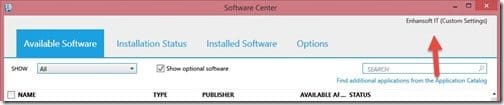
Jane’s Software Center

Valerie, who works on the security team, investigates this issue. Valerie uses this simple trick to determine what client CDS were applied to Fred’s workstation.
Solution – Resultant Client Settings
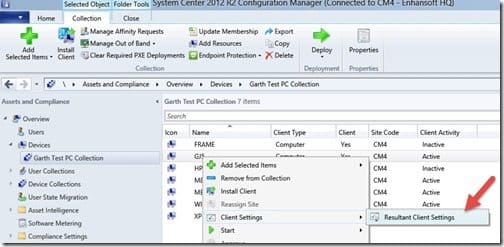
Within the ConfigMgr console, she locates Fred’s computer (GJ5) where she wants to review the client settings. Valerie right-clicks on GJ5 and points to Client Settings. Next, she clicks Resultant Client Settings (RCS).

From the results, Valerie can review each node of the Client Setting to see exactly what client CDS were applied to Fred’s computer. Then based on this information she quickly determines that Fred’s computer does in fact have a special policy applied to it.
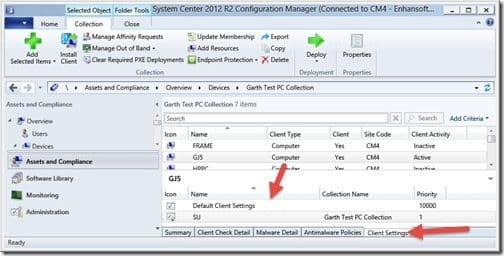
Valerie wants to know which CDS is changing the organization name. She does this by selecting GJ5 and then clicking on the Client Settings tab. From this information Valerie can narrow down her search to a couple of Client Settings. In this case, Default Client Settings and SU.
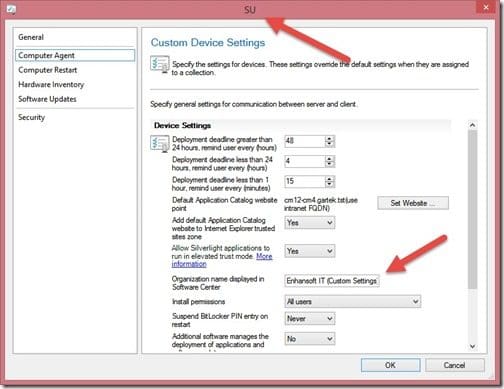
Valerie starts with the obvious choice, and she sees that the SU custom device setting does change the organization name. Valerie talks to Fred and tells him everything is okay. She will follow-up with the ConfigMgr admin to find out why Fred’s computer belongs to the collection that has a special policy applied to it.
Finally, don’t forget that you can subscribe to my RRS feed to stay on top of the latest trips and tricks. Additionally, If you have any questions, please feel free to touch base @Garthmj.
