Last updated on January 8th, 2024 at 08:20 pm
When you work a lot on reports in either Power BI Report Server (PBRS), at some point you are bound to get errors that basically say: go to the server to see the real error OR enable remote errors. It’s not a big deal to go to the host server and run the report in question, but it becomes a pain when you have to do it over and over again. Once I see this notification in PBRS, I turn on remote error reporting. I fix it and leave it on, so that I don’t have to worry about it again. In this blog post, I guide you through the steps needed in order to enable remote error in PBRS reporting. I also include a video describing the process and tell you about the “gotcha” that I found in my lab with PBRS.
NOTE
Although this blog says for PBRS (Power BI Report Server) it 100% applies to SQL Server Reporting Services (SSRS), therefore unless I say otherwise, when I say PBRS it is synonymous with SSRS.
Remote Error Message
- An error has occurred during report processing. (rsProcessingAborted)
- Query execution failed for dataset ‘AskGarthSQL’. (rsErrorExecutingCommand)
- For more information about this error navigate to the report server on the local server machine, or enable remote errors
- Query execution failed for dataset ‘AskGarthSQL’. (rsErrorExecutingCommand)
Why is this important? If remote error reporting is not enabled, the actual reason behind an error message is not displayed. I don’t need to tell you that you can’t fix something if you don’t know what’s broken. Why does this happen? PBRS and SSRS do this for security reasons because there is the potential that someone is shown something they shouldn’t see. IMO, however, I believe that with ConfigMgr the risk is minimal at best. Particularly when everything is on-prem. When you turn on remote error reporting, you can see the actual reason behind any error message. Isn’t that great?!
HOW TO ENABLE REMOTE ERRORS
Thankfully, the process to turn on remote error reporting is simple. This Microsoft Docs article, https://docs.microsoft.com/en-us/sql/reporting-services/report-server/enable-remote-errors-reporting-services, outlines how this can be done. I’ve also put together these handy steps below and a video.
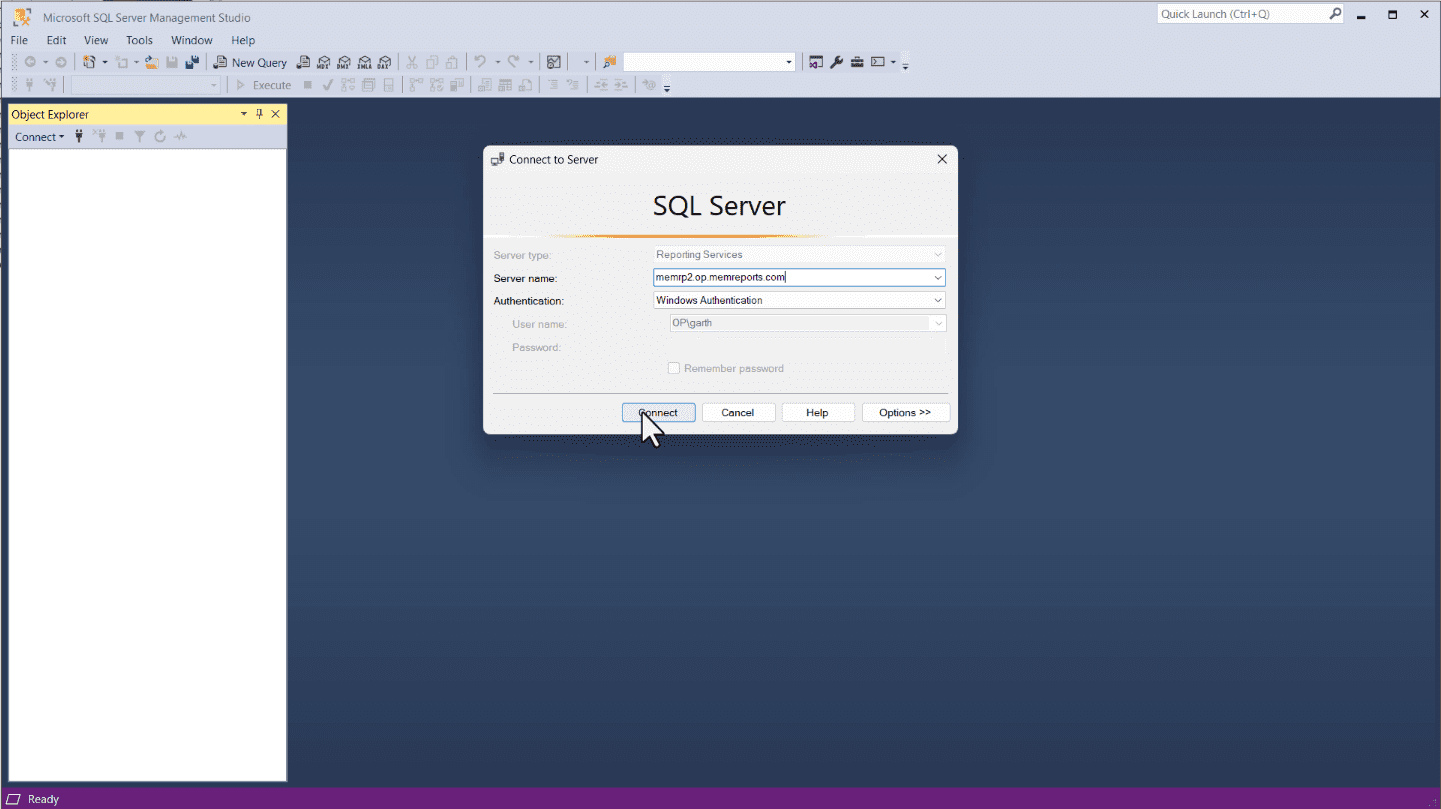
Open SQL Server Management Studio (SSMS). I recommend that you open it with administrator rights because I have seen odd results when this isn’t done. On the Connect to Server window, make sure to select Reporting Services in the Server type dropdown menu. Then enter your PBRS or SSRS server name. Finally, click Connect.
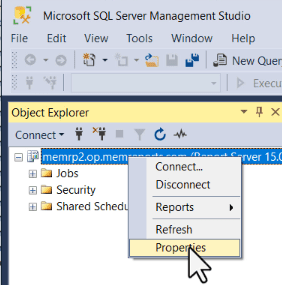
From the Object Explorer window, right-click on the server and select Properties.
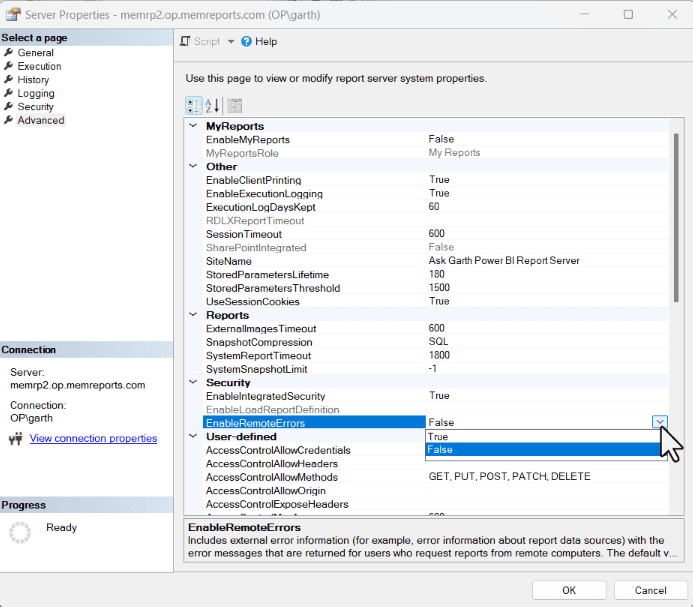
In the Select a page section, select Advanced. In the middle of the pane, under the Security section, select EnableRemoteErrors and change the default from False to True. Click on the OK button in order to apply the setting.
At this point, I like to stop and re-start SQL Server in order to ensure that the setting is updated. I will sometimes go as far as re-starting the server itself, particularly when I’m not in a hurry.
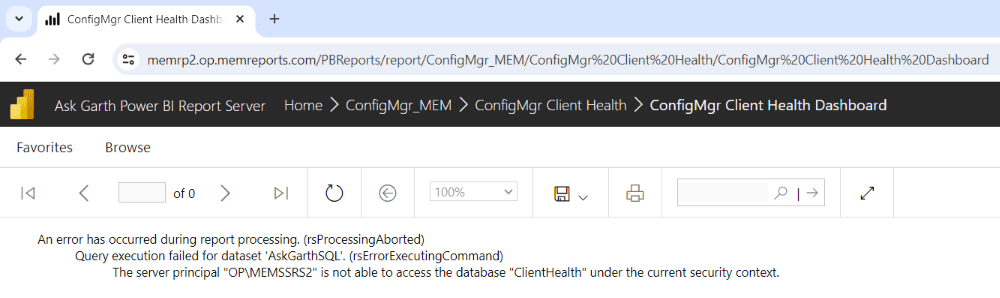 After I re-start SQL Server (or the server itself) I can clearly see what the error is and now the report can be quickly updated to solve this problem.
After I re-start SQL Server (or the server itself) I can clearly see what the error is and now the report can be quickly updated to solve this problem.
Remote Error in PBRS Demystified VIDEO
In the video, you’ll see me perform the same steps as listed above. You might notice that this was put together some time ago, but the steps for the most part are still applicable.
POWER BI REPORT SERVER (PBRS) “GOTCHA”
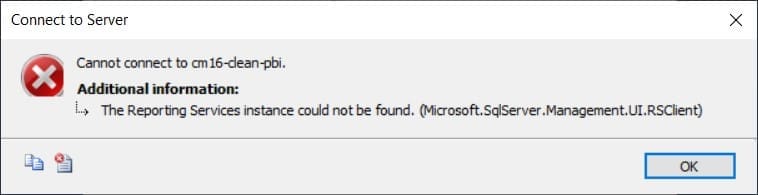
===================================
Cannot connect to cm16-clean-pbi.
===================================
The Reporting Services instance could not be found. (Microsoft.SqlServer.Management.UI.RSClient)
When I originally posted this article, I received the error message that you see above when I went to turn on remote error reporting. I knew that PBRS was installed and I knew it was working correctly, so what was the problem? It took me a little bit to figure this one out. I was using an older version of SSMS. SSMS v17.5 to be exact. I wondered if there was a newer version of SSMS and when I checked there was, v18.6. Once I installed the newer version and re-connected with v18.6, everything worked perfectly! Now, I can go back to working on more Power BI reports for ConfigMgr Client Health.
I hope the video and the steps in this blog post helps you with your report troubleshooting. If you have any questions about ConfigMgr Health Services in the Cloud. Please feel free to contact me @GarthMJ Please also subscribe to my YouTube channel and newsletter.
