Last updated on December 22nd, 2023 at 12:22 pm
I was updating my blogs on moving Power BI Report Server to HTTPS. Really, they were originally for SQL Server Reporting Services (SSRS) but I digress. In that set there was this one on How to Delete Reports and Folders From PBRS. So, I decided to update them it to include a video and to expand it to show you how to remove linked reports. Along with Power BI Reports (PBIX). So, if this post seems like you have seen it before, the meat is the same but with lot of new stuff.
The other day, I received an email asking for my help. The person wanted to know how someone can delete RDL reports and folders on Power BI Report Server (PBRS). At first, I thought this was an odd request. Just delete them! Then I remembered that in SSRS 2016 or later, it’s not as obvious as it was in SSRS 2012 or earlier. Since PBRS is SSRS on steroids, this is exactly the same, this function is kind of hidden and not in your face.
Since I was going to document the steps on how to delete old RDL reports and folders for my friend, I thought that I would create a blog post about it too. Here you see, step-by-step, how to delete a PBIT/PBIX, RDL reports, folders and even Linked Reports.
SQL Server Reporting Services (SSRS)
Even though I’m talking about Power BI Report Server, unless I note otherwise everything applies to SSRS too. Really PBRS is just SSRS on steroids.
What is an RDL?
RDP stand for Report Definition Language. RDL is a file that tells PBRS how a report should look. Is it 11 x 8.5 or 14×8.5? Where exactly on the page will the table be displayed.
Do You Want to Delete Folders or Reports?
The first thing that you need to decide on is whether or not you want to delete a folder with possibly other reports, data sources, etc., in it or just a single report.
In many systems when you try to delete a folder that contains files, you will get a warning message notifying you that the folder isn’t empty and asking you to confirm that you want to delete it.
Sometimes the system out-right prevents you from deleting a folder until all the files are removed from it. Following on this idea, it would seem logical that you would need to delete all of the reports from a PBRS folder before deleting the folder itself, or at the very least you should receive a warning.
In PBRS, however, you can skip the step of cleaning out the reports from the folder first and just delete the folder itself (and all of the reports with it). It’s also important to note that you do not receive a warning message about what’s inside the folder, so not having to clean out the reports first is a nice, but slightly dangerous, feature.
Whether you decide to delete a folder with reports in it, or to take it one report at a time, I show you the steps below on how to do it.
How To Delete Report?
Is there any difference is deleting RDL vs PBIX vs linked reports? The answer is not really. The same steps apply for all of them. However, for linked reports, you can remove the link but not the report from the linked. I will not show this within the article but I will demonstrate this within the video.
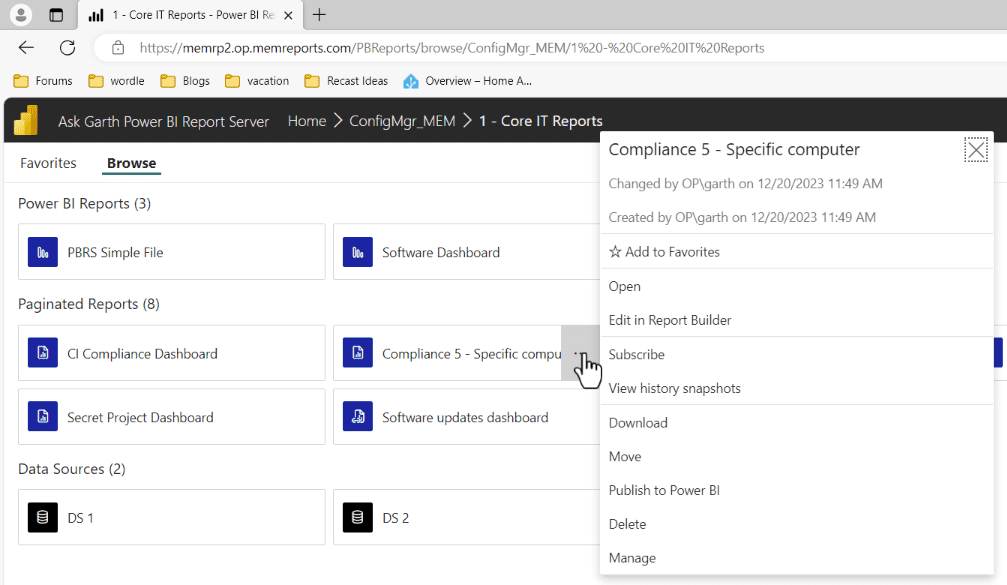
In the PBRS web interface, locate the report that you wish to delete. In my case, I want to delete this report: Compliance 5 – Specific computer. Once you locate the report, click on the three dots “…” in the top right-hand corner.
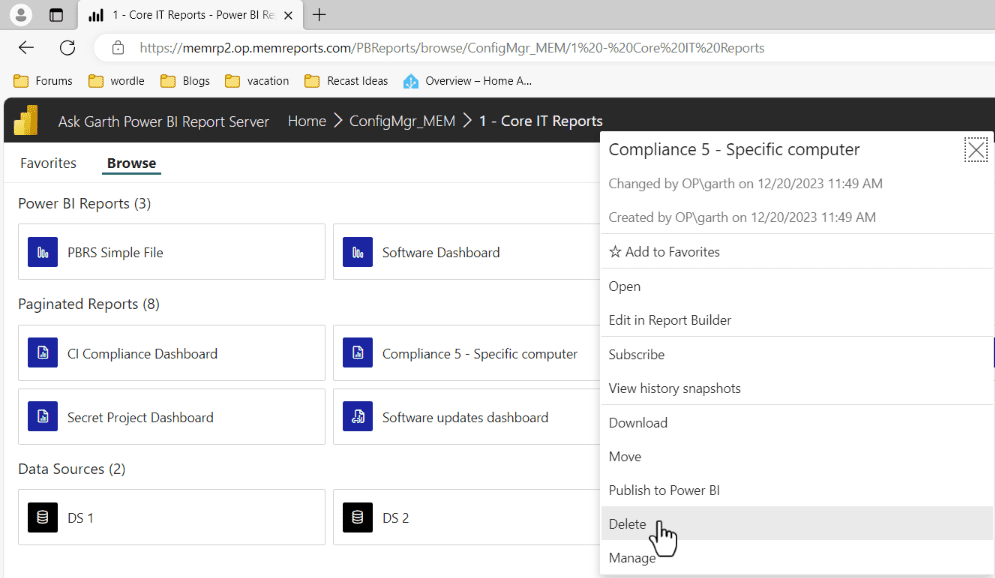
Click on Delete.
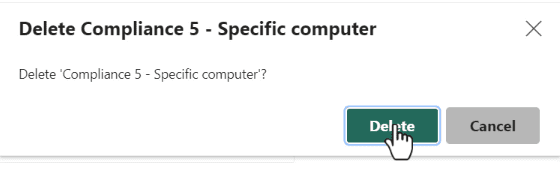
Confirm the deletion by clicking on the red Delete button.
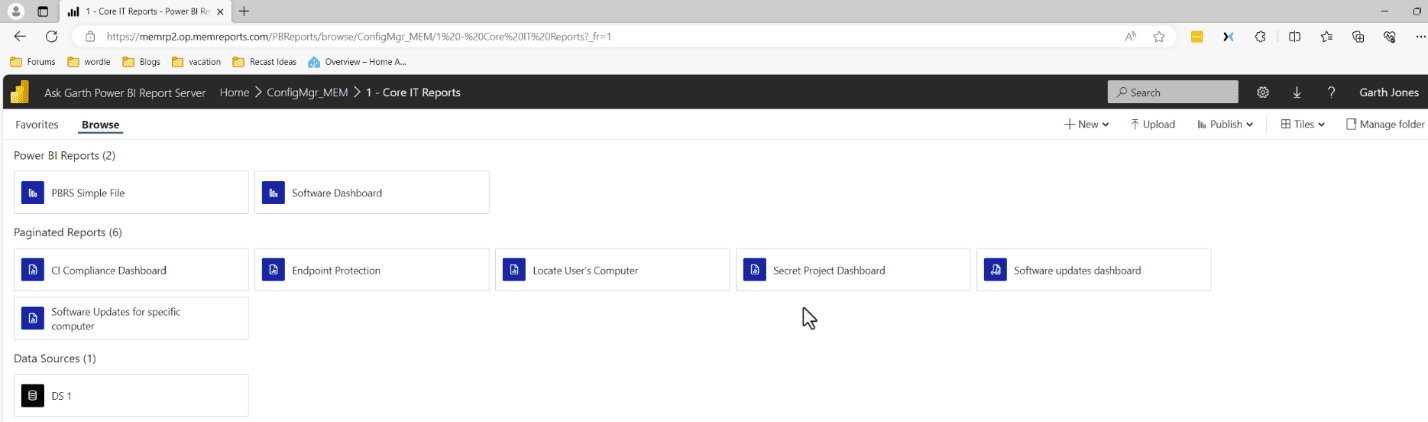
There you have it! The report is deleted. In the next section, “How to Delete Folders,” I will delete my 1 – Core IT Reports folder (see above).
Before I get to that, though, notice that this folder has 2 Power BI Reports, 5 RDL, 1 Linked Report and 1 data source in it. In a nutshell, it is NOT empty! As you will soon see, there is no warning message notifying me that there are reports or data sources within the folder. Keep this I mind if you decide to delete a folder.
How To Delete Folders
Again, it is worth mentioning, when you delete a folder, not only is the folder deleted, but everything inside of it is too. This means that if you have subfolders or reports or data sources, everything gets removed when the folder is deleted.
Did you review the, “How to Delete Reports” section? If not, take a look at the previous screenshot. Notice that the folder is NOT empty, and I won’t get a warning about the items inside of it that will also be deleted.
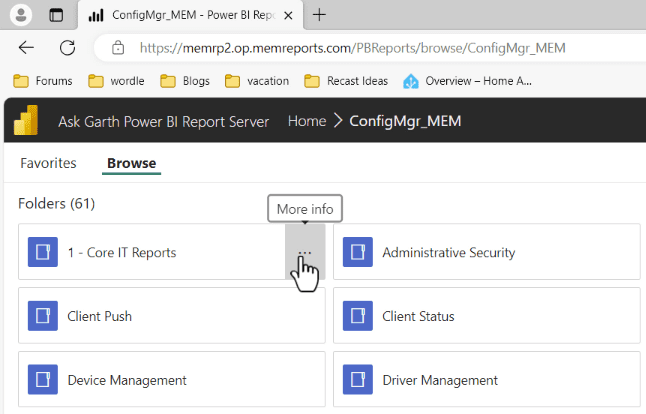 In the web interface, locate the folder that you wish to delete. In my case I want to delete, 1 – Core IT Reports, so after I locate the folder, in the top right-hand corner, I select the three dots “…”.
In the web interface, locate the folder that you wish to delete. In my case I want to delete, 1 – Core IT Reports, so after I locate the folder, in the top right-hand corner, I select the three dots “…”.
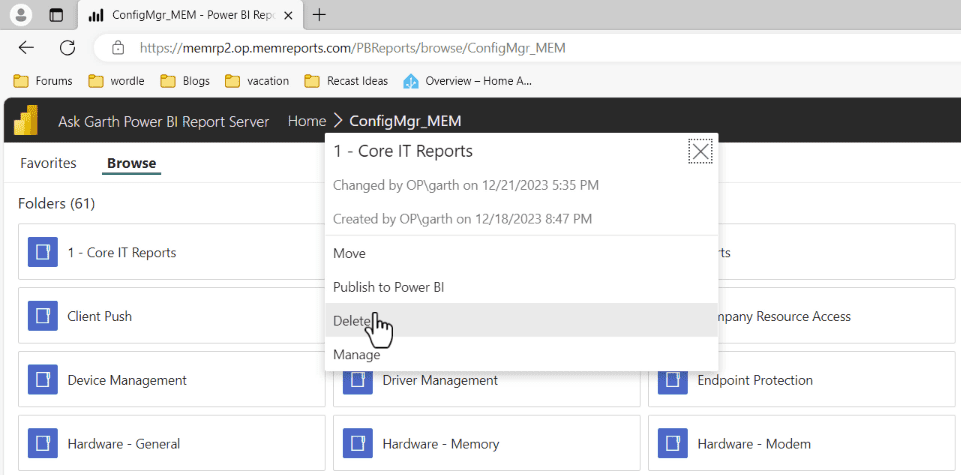
Select the Delete button.
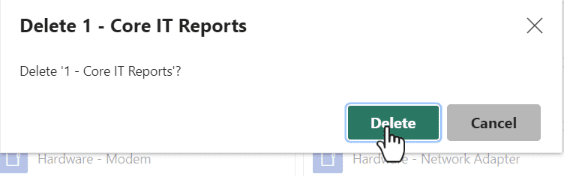
Confirm the deletion of the folder by clicking on the red Delete button. Notice that I didn’t get any warning that I’m deleting a folder with both reports and data sources within it?
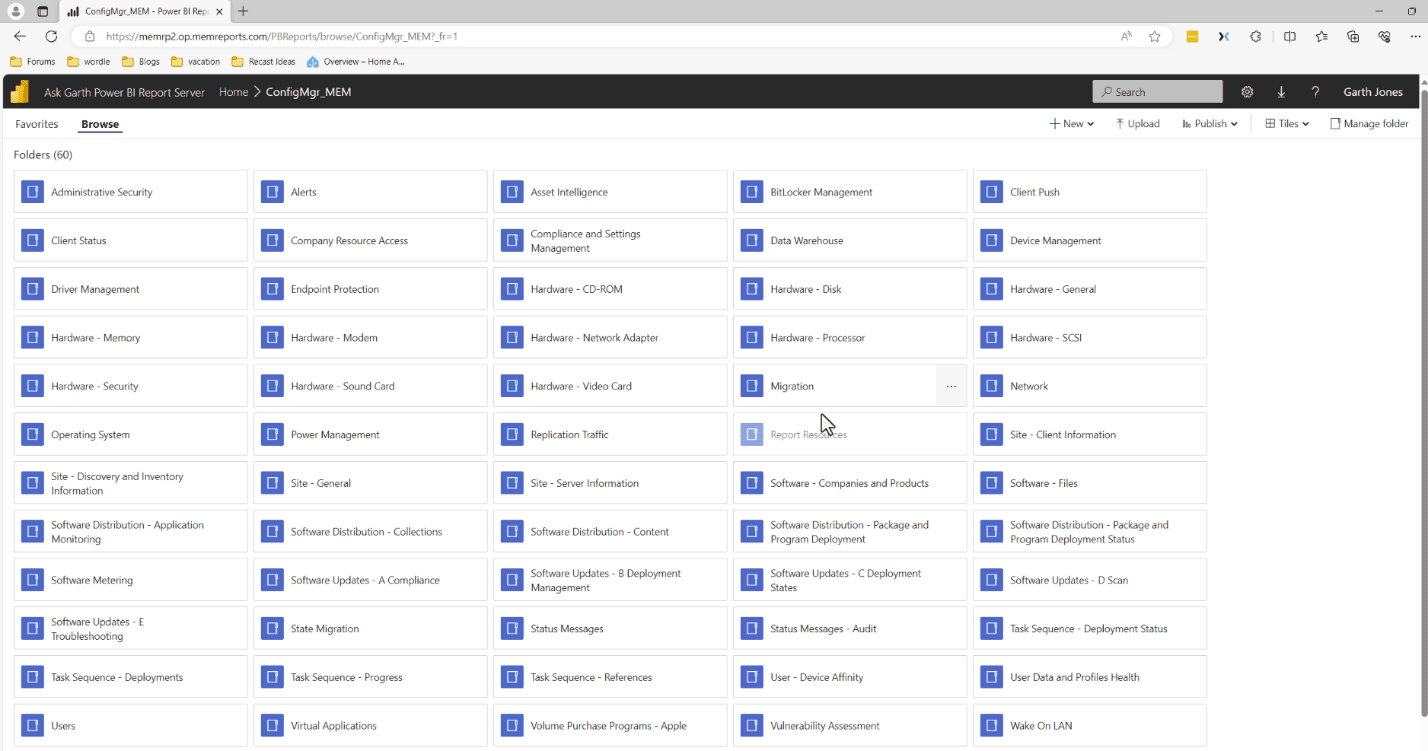
There you have it! The folder and all of the reports in it are deleted.
What Happens to the linked report when you delete the underlaying Report?
You will receive the error below. Even if you upload a copy of the report into the same folder the link will not work again. It is best to just delete the linked reports.
The report server cannot perform the operation on the report. The report link is no longer valid. (rsInvalidReportLink)
How to Delete Power BI Report (PBIX) or Linked Report or Data source?
The steps are exactly the same as deleting an RDL. As such I will not list them here however, I do show them within the video.
How to Delete Reports and Folders from PBRS Video
If you have any questions about how to delete reports or folders, please feel free to contact me @GarthMJ Please also subscribe to my YouTube channel and connect the RSS feed.
